Please raise your hand if you’ve ever wanted to hide the Cydia app icon after jailbreaking your iPhone, but didn’t know how. When you open up the home screen, you’re hit with this giant Cydia icon that is a dead giveaway that the phone has been jailbroken.
How the hell are you supposed to figure out how to make this icon go away?
Try googling this subject, and you’ll be led astray, paid apps galore promising to hide the app for you.
Often, these apps are made by the very spy phone software that you purchased, what a rip-off.
Well, there’s some great now: Hiding the Cydia App Icon doesn’t have to be difficult, with the right tools at your disposale, you can easily make this dead giveaway icon disappear, all without the need of over-priced apps made by the very spy app companies that you bought from.
Read the rest of my guide, and I’ll show you how to hide the icon right now, When I’m done explaining your options, you’ll know exactly how to hide the Cydia App Icon after Jailbreaking an iPhone. Ready? Let’s begin!
3 Ways to Hide the Cydia App Icon
Before you start diving into hiding the icon, you need to check your iOS version and ensure that it’s up to date.
Why? Because the steps that follow I’ve only tested on the latest iOS version. I’ll update this article every time there’s an iOS update, to make sure the steps still work, so don’t worry. For the time being though, these steps are valid for iOS 14 (as of 20/12/2023).
So, ensuring that the phone that you want to hide the Cydia App icon on is Jailbroken, running iOS 14, let’s begin.
Your first option, and my recommended option is to hide the Cydia app icon via SBSettings. The steps needed to do so using the program are shown below
- Make sure your Cydia repo’s are up to date. You can do this by going to your different repo’s, hitting edit then the update repository’s button.
- Add the bigboss repository to your phone, here’s instructions on how to do so
- Search for the app SBSettings
- Download and install SBSettings
- Open up SBSettings, where you then can toggle the visibility of ALL icons, including Cydia.
Your second option, is to use an app called Poof, The steps needed to hide the Cydia app using Poof are shown below
- Make sure your Cydia repo’s are up to date. You can do this by going to your different repo’s, hitting edit then the update repository’s button.
- Add the bigboss repository to your phone, here’s instructions on how to do so
- Search for the app Poof
- Download, and install Poof
- Open up Poof.
- Toggle Cydia to OFF
Your final option, is to use an app called Shrink. With this app, the icon isn’t actually removed from the homescreen, it’s just shrunken to be so small that the human eye can’t see (which is why it’s number 3 on my list, and I can’t really recommend it. )
But, if you must you this app, then below are the steps needed to use Shrink to kind of hide the Cydia Icon.
Make sure that your repo’s are up to date – you should know how to do this already 😉
- Search for the app called Shrink
- Download and install Shrink
- Open up Shrink.
- Play with the settings until the Cydia app is completely “hidden.”
That’s the final option, so by now, if you read all of the post, you should have some method that works for you for getting rid of that pesky Cydia Icon.
Of course, the best spy apps, like FlexiSPY, give you the option to hide the Cydia Icon and all traces of the jailbreak without installing any secondary apps.
But you should know that if you do ever deactivate and uninstall the software from the target’s phone, you’re gonna be in a world of trouble if you don’t have a backup plan.
Why? Because when you uninstall a spy app software like FlexiSPY from your phone, you’re als0 essentially uninstalling the program that was built into the software that effectively hid the cydia icon.
This is something I wish that more spy phone companies would do, but you should be safe now that you’ve read my post.
So basically, when you go to uninstall whatever spy app was on the phone, make sure you this guide open on a separate device or better yet, have these instructions printed out so that you can quickly re-hide the icon.
If you don’t want to re-hide the icon, and just want to get rid of the jailbreak period then there’s a safe and easy way to do so.
To completely reformat the phone, all you need to do is plug the iOS device into a computer that has iTunes on it, and hit the “factory restore” button.
Of course if you do this, all of the apps and settings are going to be deleted. But, it WILL remove that jailbreak.
As always, let me know if you have any questions or concerns, in the comments section below, I’m happy to help!


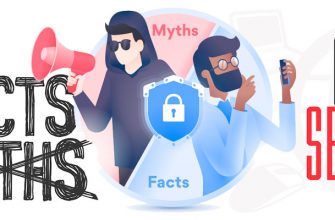



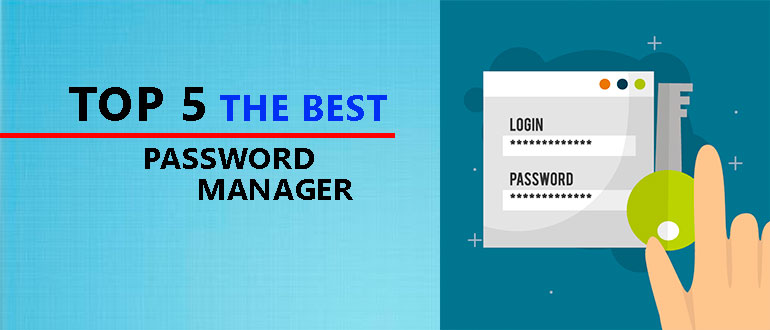

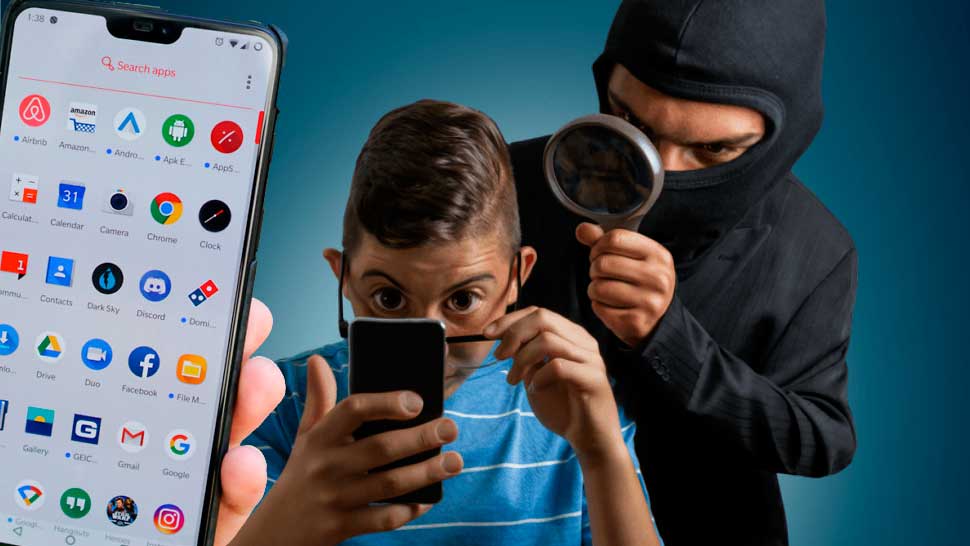

Dear David,
I’m using iphone 6s and ios 9.0.2 and your method doesn’t work, when I try to open SBSettings but suddenly it goes down, Poof doesn’t work and Shrink doesn’t work on ios 9.0.2
That sucks! I’ll try to find more methods and get back to you when I do.